This is the next lesson in your course on Process Automation, showing you how to make your service business more efficient and predictable using ProcessKit.
In the previous lesson, we created our first process, which is what is often known as a standard operating procedure or SOP.
Now let's see how to apply this process to real work that needs to get done in your business. More specifically, the type of work that needs to be done repeatedly, and follows your process to ensure consistency.
In this lesson, we'll cover:
- The difference between a process and tasks
- The difference between tasks and projects
- How to use ProcessKit to generate projects and tasks based on your process.
- How to use ProcessKit to track progress on multiple projects and tasks.
What's the difference between a process and tasks?
As you've learned, a process is a place where you've documented how a particular set of tasks should always be done in a consistent, efficient way. But a process does not contain the actual tasks themselves.
Tasks, on the other hand, are those real-time to-dos that someone needs to execute at a particular time, often as part of a particular project or larger deliverable.
A good way to think about it is like templates and instances. Your process is your template. Your task list is an instance (or a copy) of your process template. This is how your process can be put to use repeatedly, in multiple instances, each at a different stage of progress.
But you can’t just have lots and lots of tasks flying around everywhere. That’s where projects come in.
Tasks belong to (repeatable) projects
A project is a single deliverable with a start, a finish, and a final, tangible outcome. To execute a project from start to finish, you (and your team) execute a set of tasks. A project would also contain details, notes, conversations, materials, and activity logs.
Continuing with our example, you can think of the onboarding of a single client as a project. Within this project, you’d have a list of tasks, and that list of tasks was created as a copy of your New Client Onboarding process.
You'll be onboarding many clients at any given time, so you’ll have many of these projects running at various stages of completion.
Since your goal is to run a very predictable, scalable operation, the more these projects look alike, the better. They should all be following the same (or similar) versions of your process
Create your first project in ProcessKit
Projects live inside Boards (we’ll cover boards in the next lesson). Click “Boards” in the main navigation.
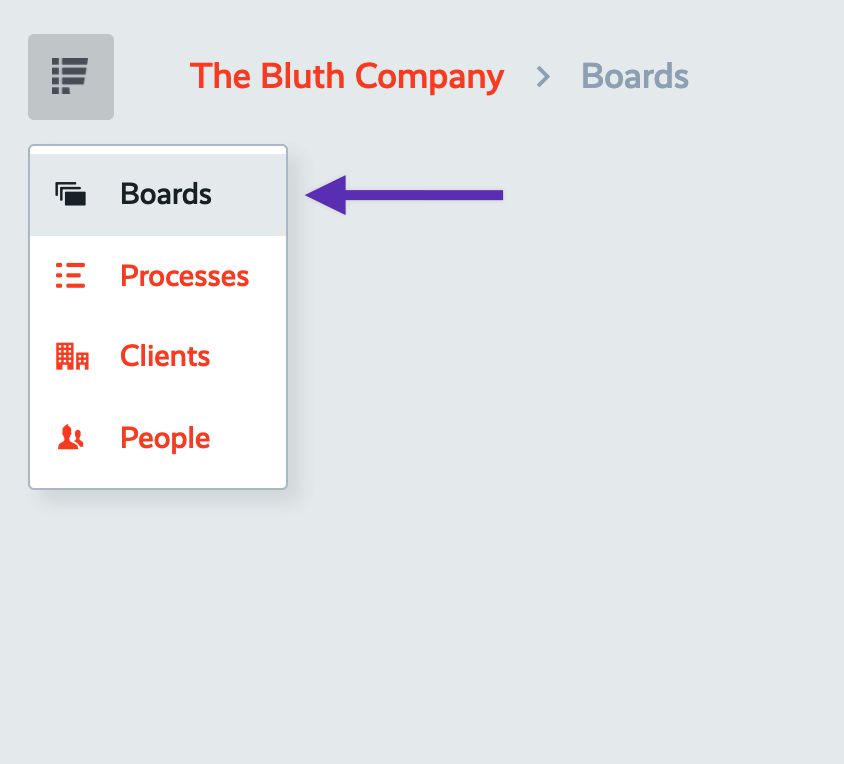
Then click into the "Projects" board (every new ProcessKit has a "Projects" board by default. If yours don’t have one, then create a new board called "Projects").
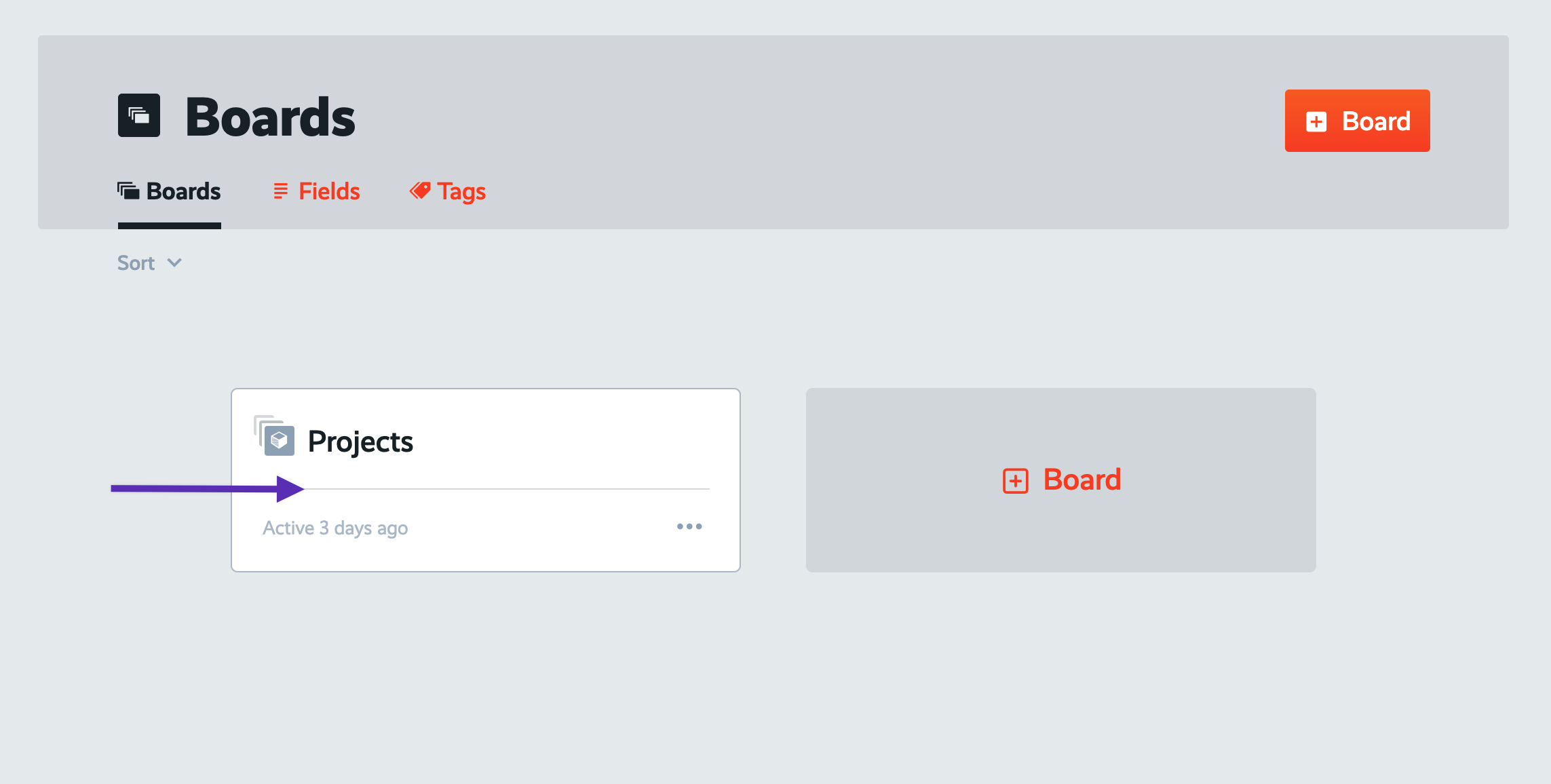
Now let's start creating a new project:

Let's say we just signed up our newest client, a company by the name of Dunder Mifflin (perhaps you've heard of them?)
So now we need to onboard Dunder Mifflin into our business so we can begin delivering services to them. We'll create a project to manage the onboarding of this new client.
Name your project "Onboarding of Dunder Mifflin".
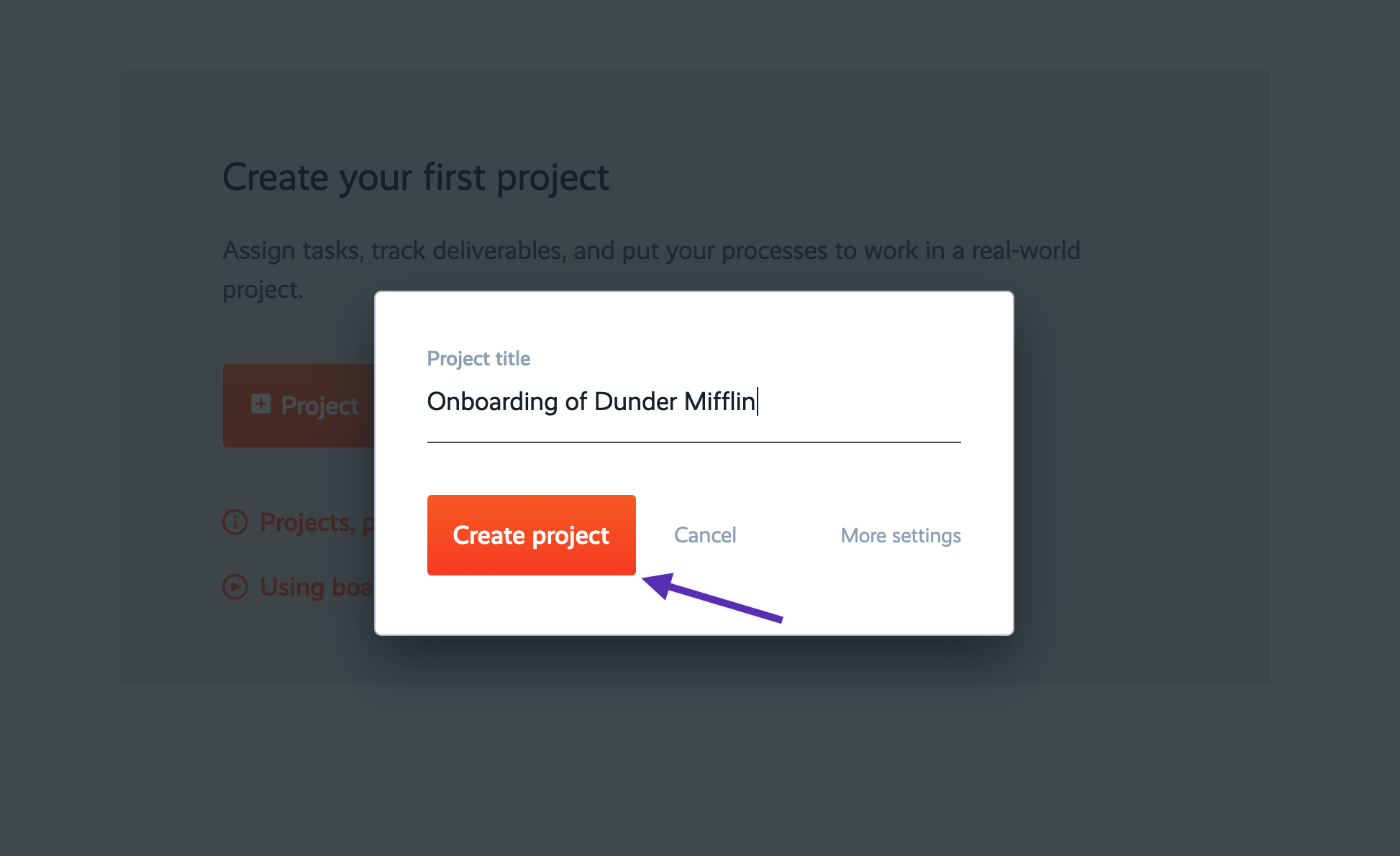
Now that we're inside this project, it's time to add our list of tasks to execute as we onboard this new client. Start a new task list:
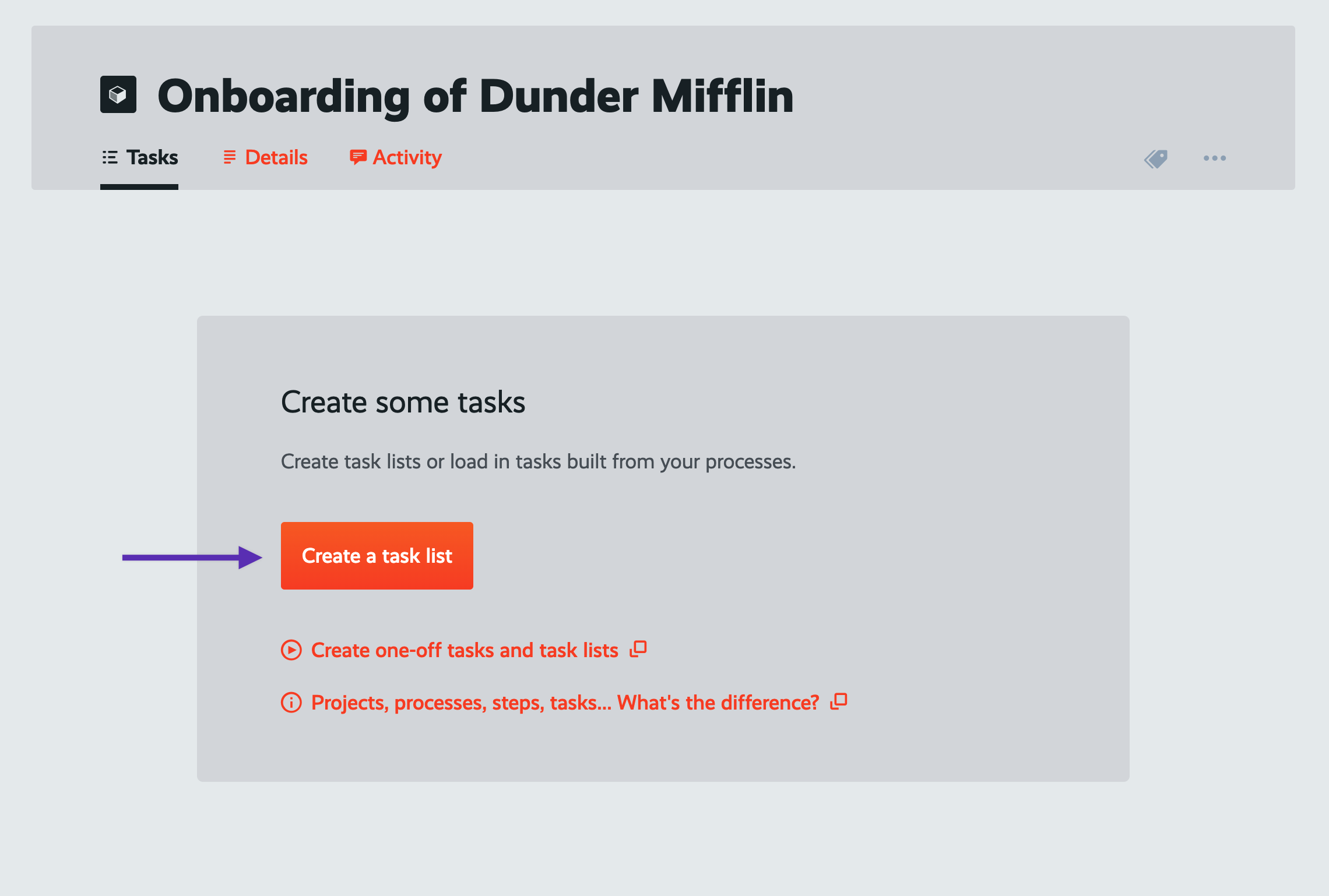
Now, you could create a custom-built list of tasks for this project. But why go through all of that trouble when you've already created a process for this?
Create this task list as a copy of your "New Client Onboarding" process. Select that process, then click "Copy to task list".
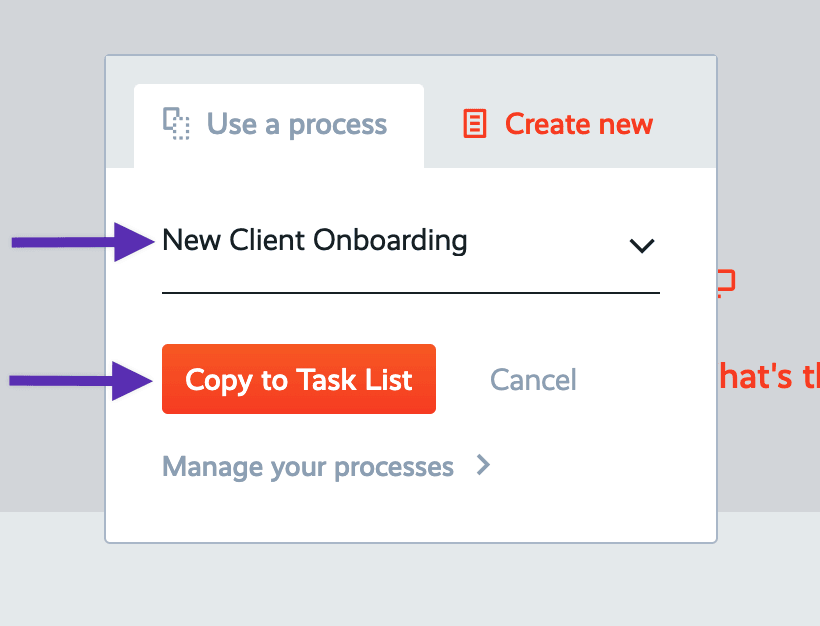
Voila! Now you have a fully formed task list, built as a copy from your process! These tasks are ready to be checked off and executed by your team.
Speaking of, notice how your team members have been automatically assigned to tasks? Your process made that happen :) Open up any task to see all of the detailed instructions you've built into it as well.
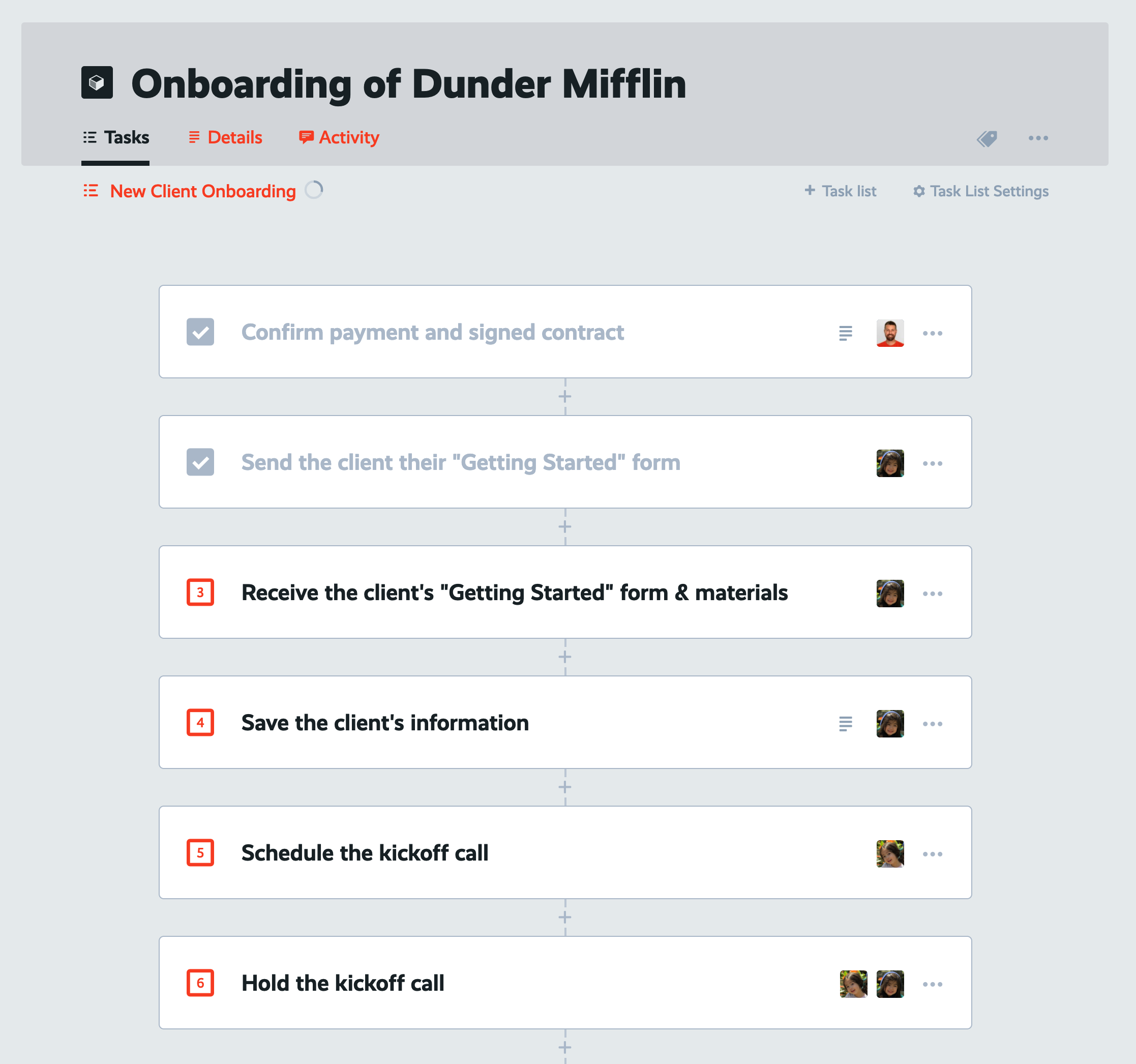
Oh! What's that? Another new client? We're on a roll!
Let's fire up a second project to onboard our latest new client, Sterling Cooper.
Back out to your "Projects" board, then click "+ Project" again to start a new project. Name this one "Onboarding of Sterling Cooper".
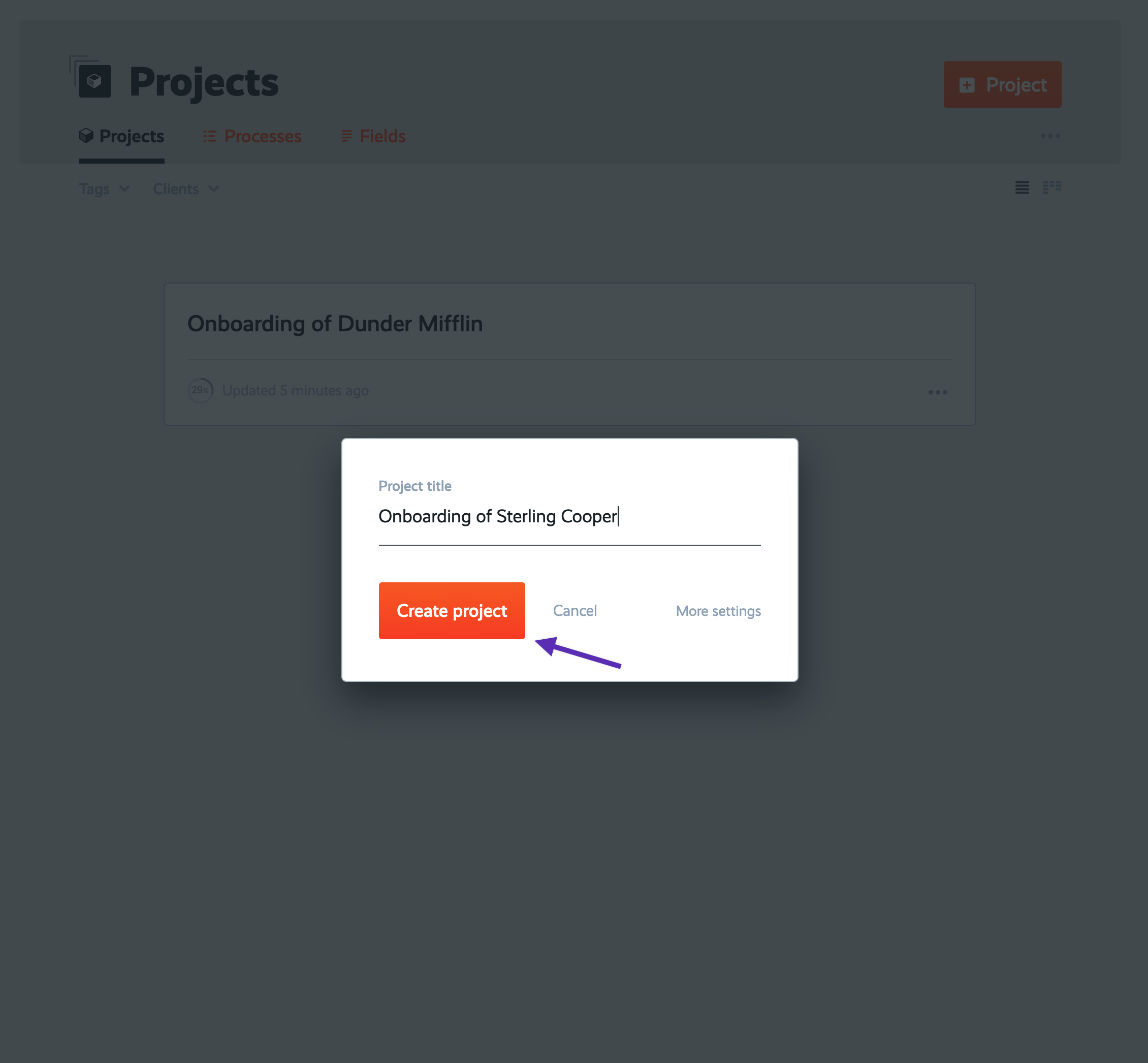
Once again, inside your "Onboarding of Sterling Cooper" project, create a task list, copied from your "New Client Onboarding" process.
Then go ahead and check off a few more tasks, to simulate this project speeding further along in the onboarding pipeline than your other project.
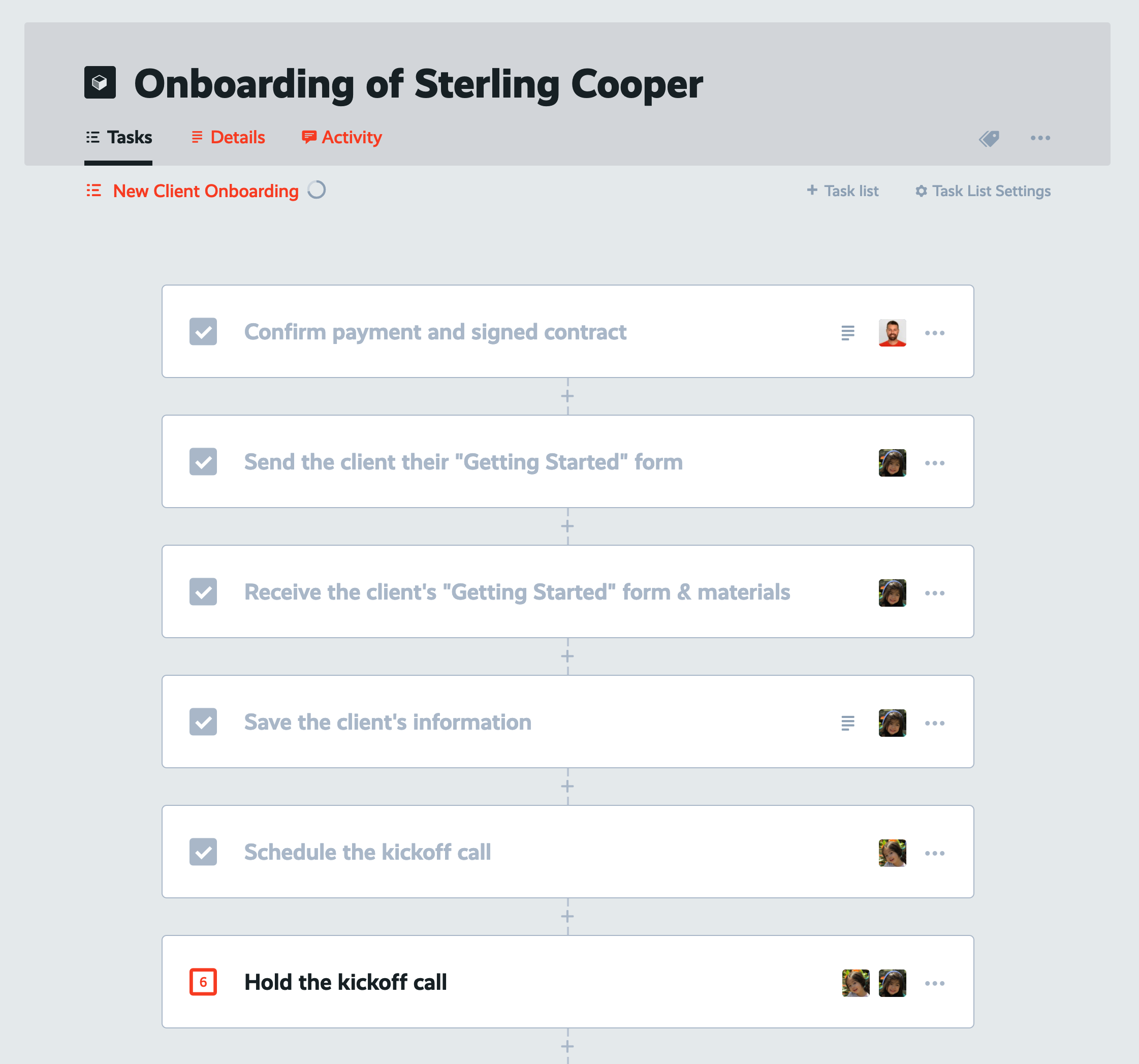
Track progress on projects in your board
Back out to your "Projects" board once more, and now you take a look at the progress meters on the two projects you’ve created. Notice how one project is further along than the other.
Now you see how projects let you manage multiple instances of the same type of work, each containing tasks that follow your standard process.
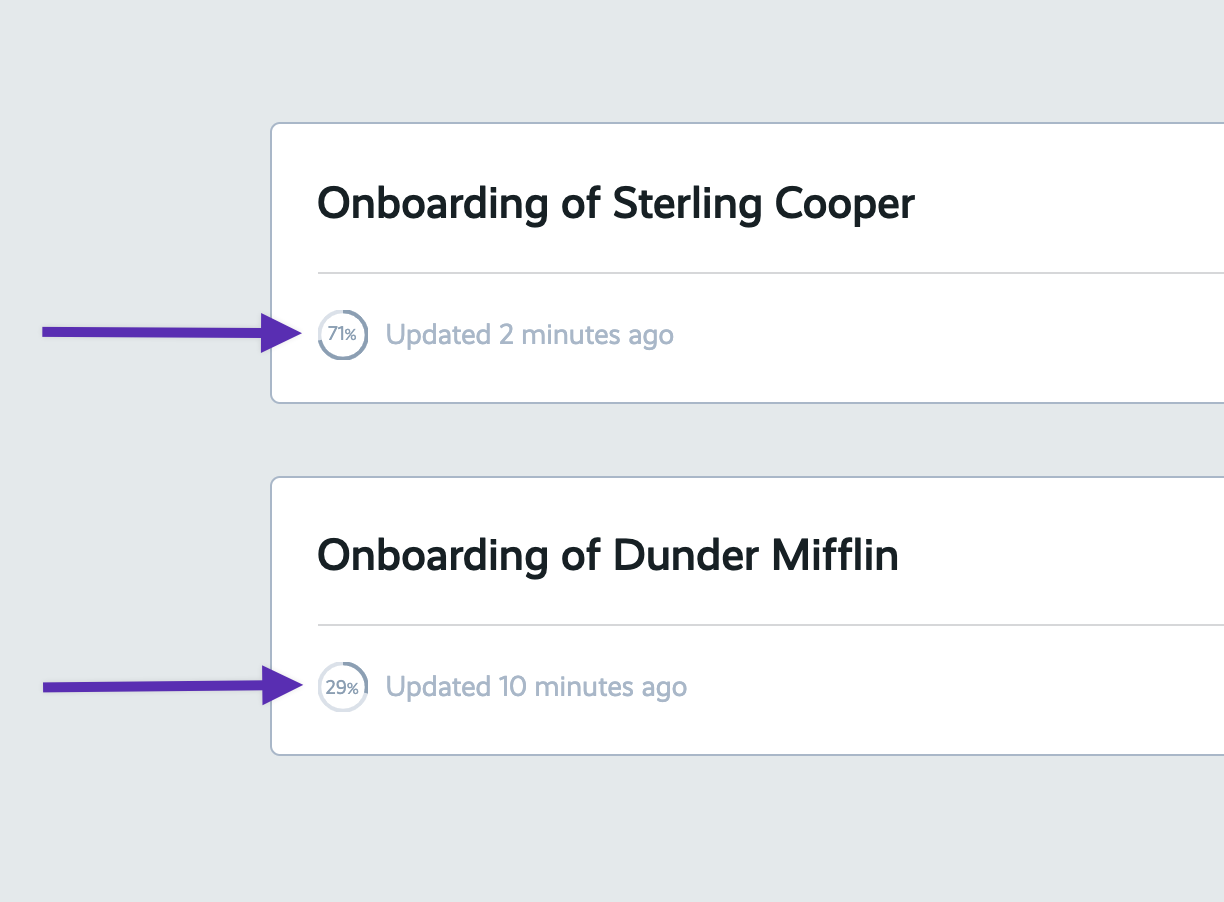
Now if you think that was easy, you ain't seen nothin' yet.
All of what we've done manually can (and should!) be automated. That's what we're going to get into in the next lessons... In the next lesson… I'll show you how to automatically load in the right process for the right projects using boards.
Have questions? Need help or advice on mapping out your processes in the right way? I love talking process! Get in touch and I'll be happy to work with you in your ProcessKit account.
Haven't started using your ProcessKit yet? Start your free trial.